Constellation1 Documents Release Notes
Released: July, 2021
Release Summary
Constellation1 documents
General Updates: Updated UI and workflows for better user experience.
Remove Documents When Printing: Added ability to remove documents from the print modal.
Updated Calendar: Added a new calendar for estimated closing date to avoid input errors.
Dashboard View: New default view options for the Documents Dashboard.
Transaction Search: Easier way to search for transactions.
Deleting Primary Contact: You will be asked to select a new primary contact when you delete the original one.
Constellation1 documents
General updates
Constellation1 is always working to improve product usability and provide a better user experience. The following are some of the improvements we’ve made to our Constellation1 Documents UI and workflows.
System working message
A “Please Wait” indicator has been added to various modals to alert you that the system is processing or working. These include:
- Print modal
- Add property modal
- Document upload modal
Adding a contact to a transaction
With this update, when adding a contact to a transaction, if you miss a required field, the error message no longer shows only at the top of the modal and instead now floats on top of the modal for better visibility and to alert you which required field is missing.
Remove documents when printing, Downloading, or faxing
We have updated the printing modal to allow you to easily remove documents from the printing, download, or fax queue.
When multiple documents have been selected to be printed, downloaded, or faxed, you can now remove unwanted documents from the modal. This will save you the step of closing the modal, deselecting the documents then opening the print modal again.
Updated Estimated closing date Calendar
For improved usability and to provide more accuracy when entering important date information, we have updated the Estimated Closing Date calendar. To enter a date, click the date box and select the date from the pop-up calendar.
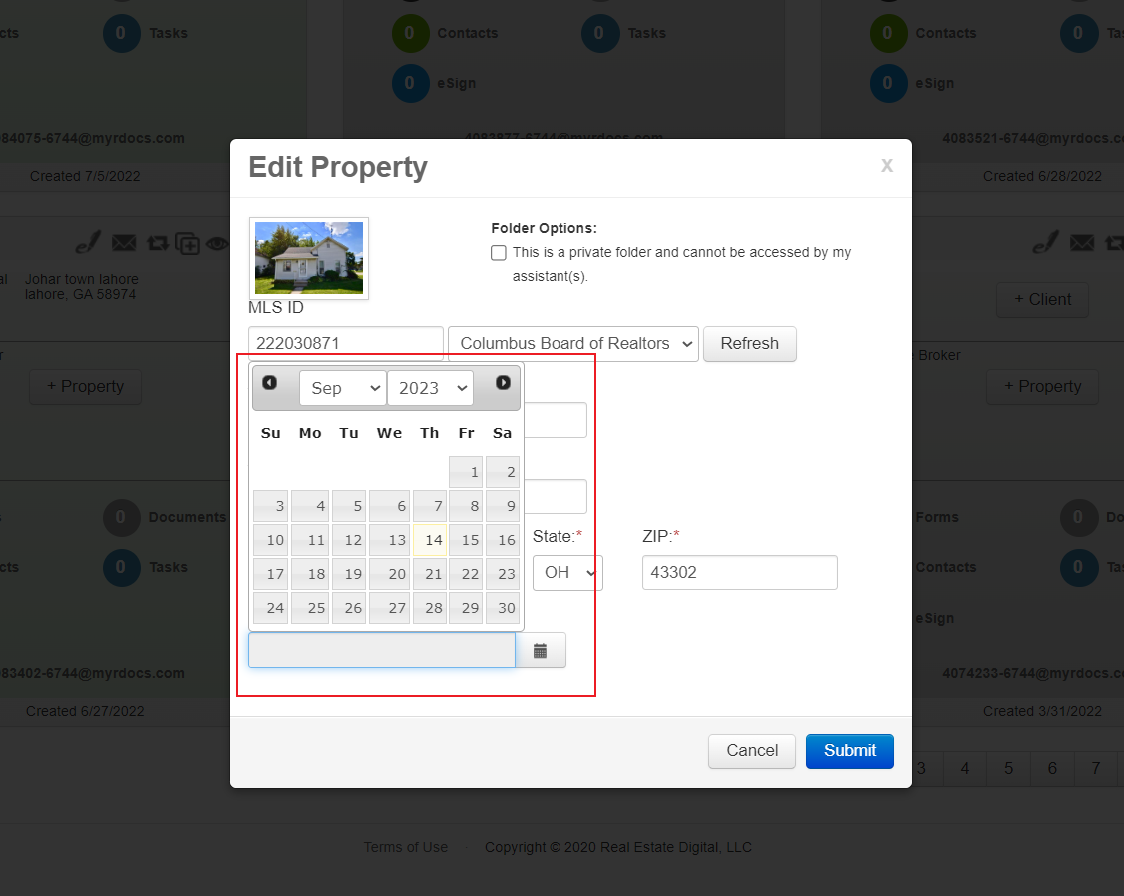
Dashboard view options
The Constellation1 Documents dashboard provides the option to view transactions as tiles or in a grid view. You can now select your preferred view and set it as your default.
Setting the default view is quick and easy:
- Click on the Select dropdown in the top-right corner and click on My Profile
- In your Profile, click on the Preferences tab
- Select either Tile or Grid from the Default View dropdown, then click Update
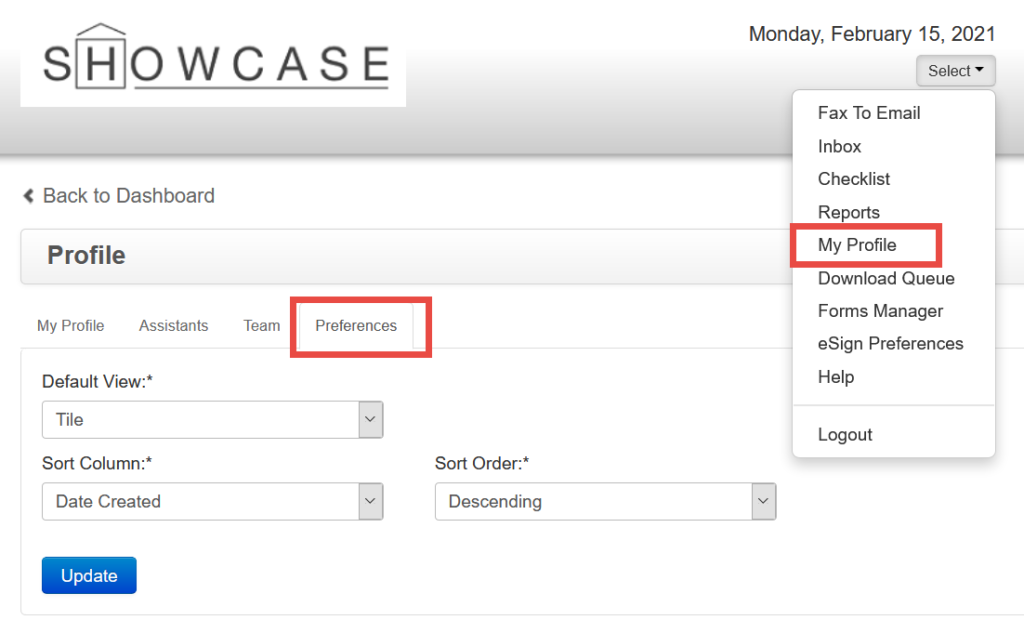
Pro Tip: When using the grid view, you can sort transactions by clicking the name of the column in the header. Sort by ascending or descending order and click to toggle between the two.
Searching for A transaction tile
We have updated the search feature on the Constellation1 Documents dashboard. When searching, the search results will now persist on the dashboard until you remove the search criteria. This will allow you to search for a transaction, navigate away from the dashboard, and then upon your return, your search results will still be showing.
To remove your search criteria and clear your dashboard, just click the “X” in the search box.
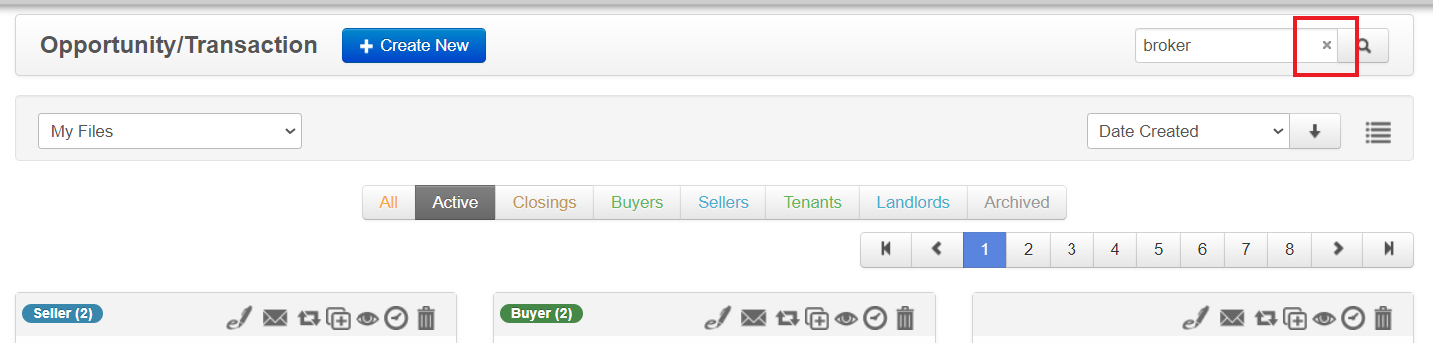
Searchable fields include:
- Contact names
- Property address
- Property MLS ID
Deleting Primary Contact
Every transaction needs a primary contact person. When deleting the primary contact from a transaction, you will now be asked to select a new primary contact person.
When deleting the primary contact, a modal will appear allowing you to select another person who is associated to the transaction as the new primary contact.
The system will default to the second person as the new primary. However, you have the option to select who will be the new primary contact for the transaction.
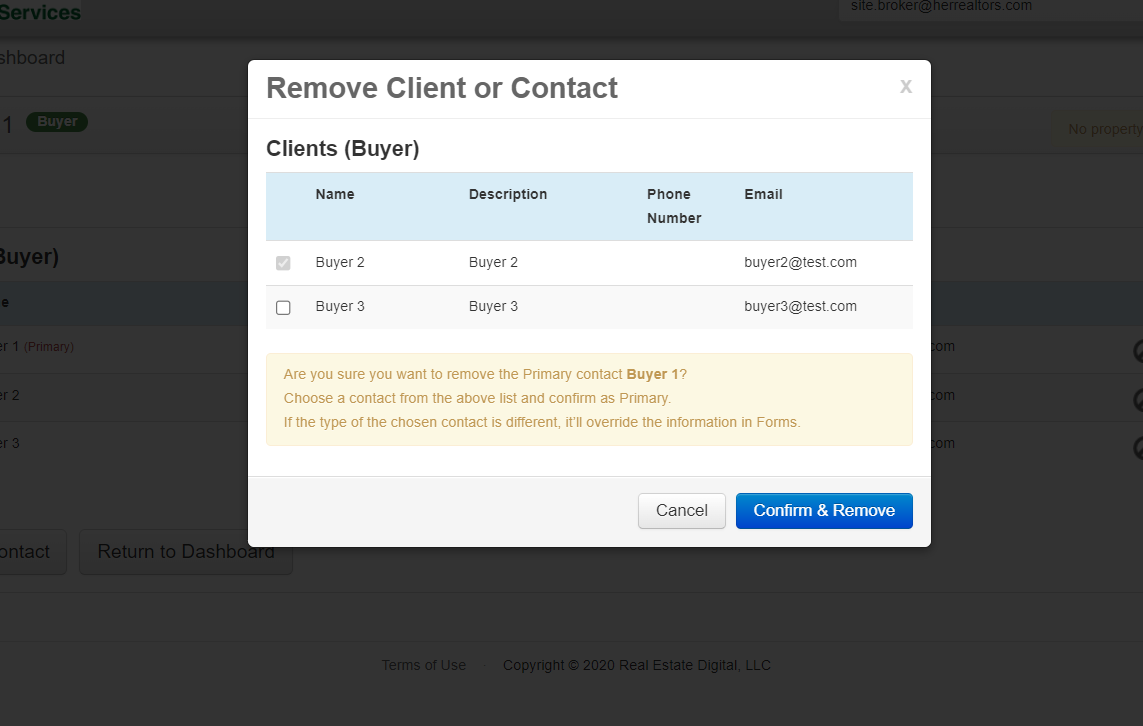
Bug fixes
Sending a copy signing session
When sending a copy of an existing signing session, the eSign indicator on the transaction tile will now update to show both signing sessions.
Buyers being set to Active unexpectedly
In some use cases when the Buyers filter has been selected, buyers might be unexpectedly set to Active. This issue has been resolved in this release.